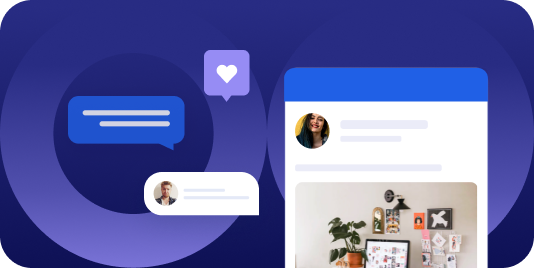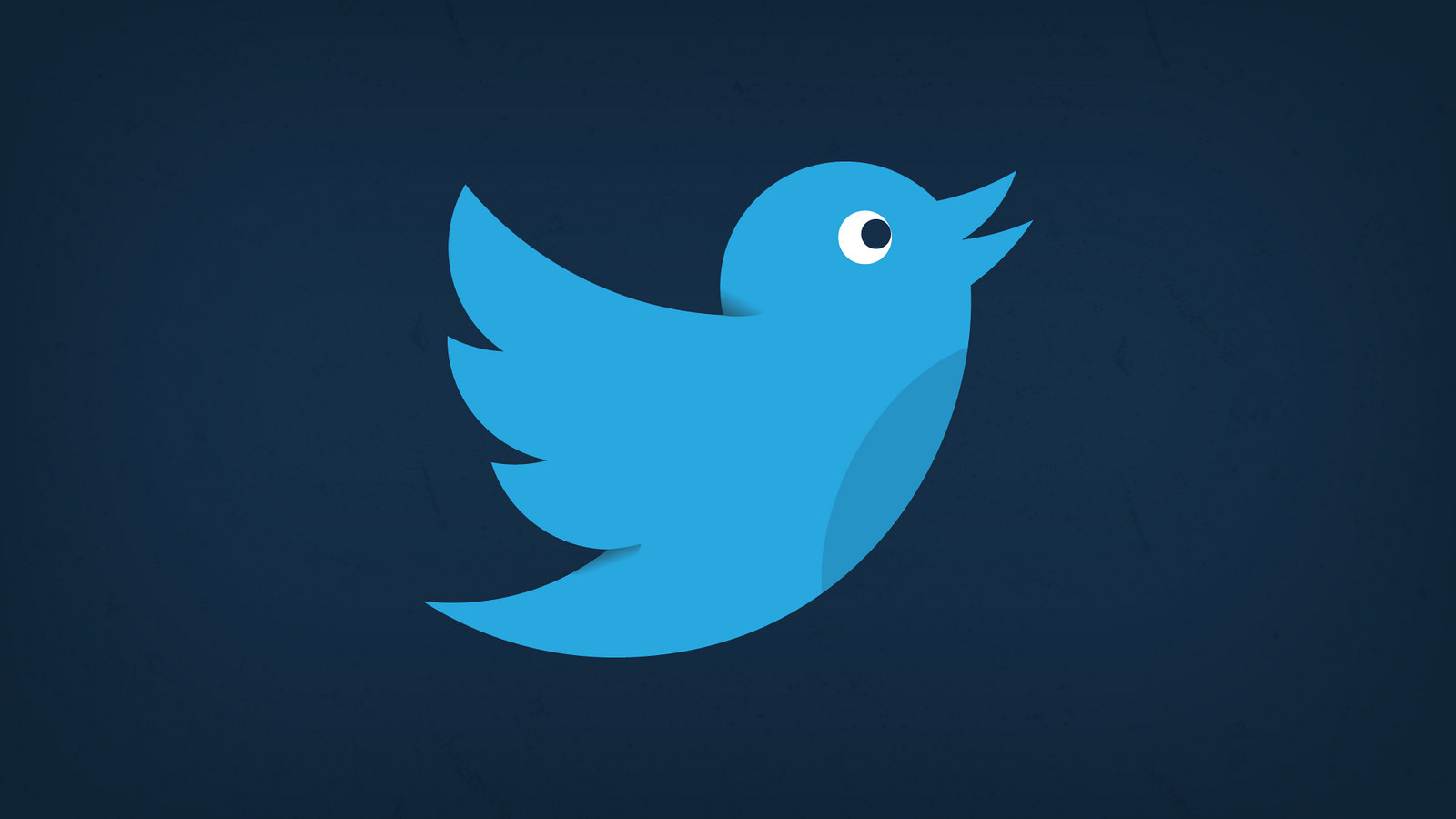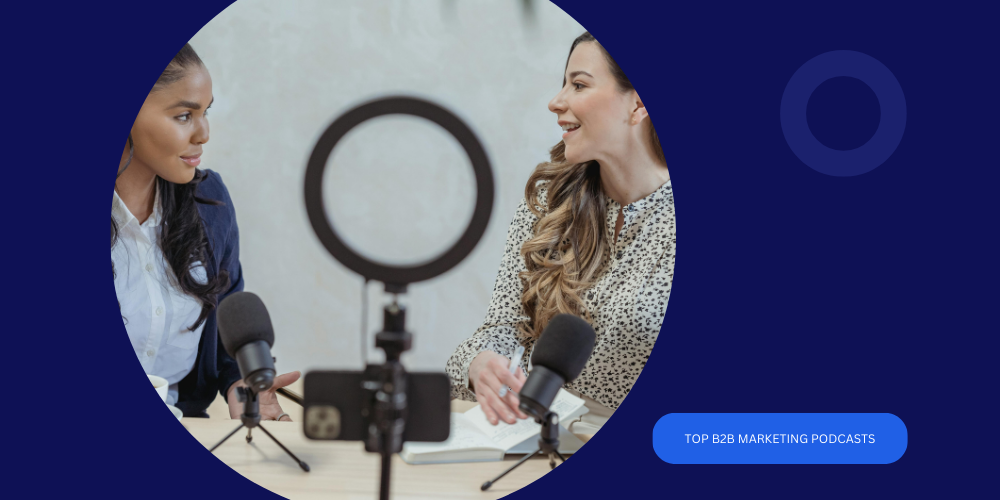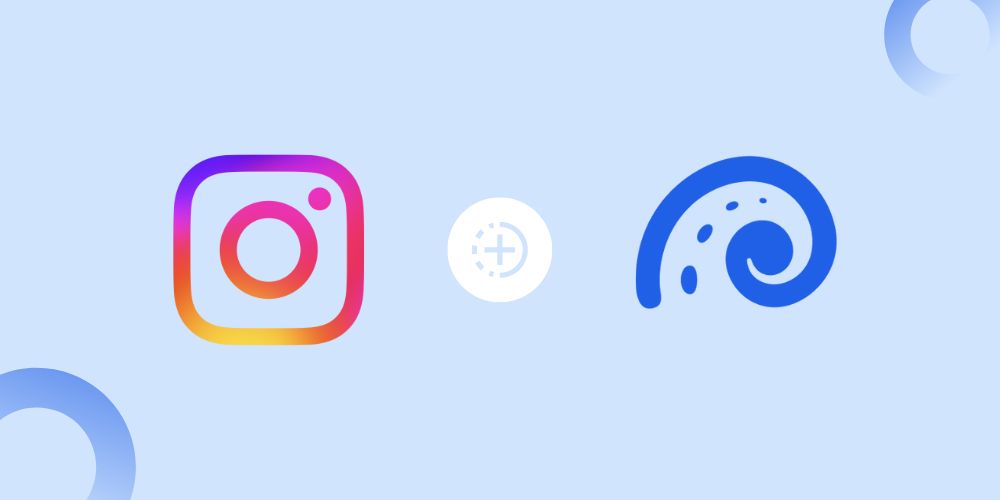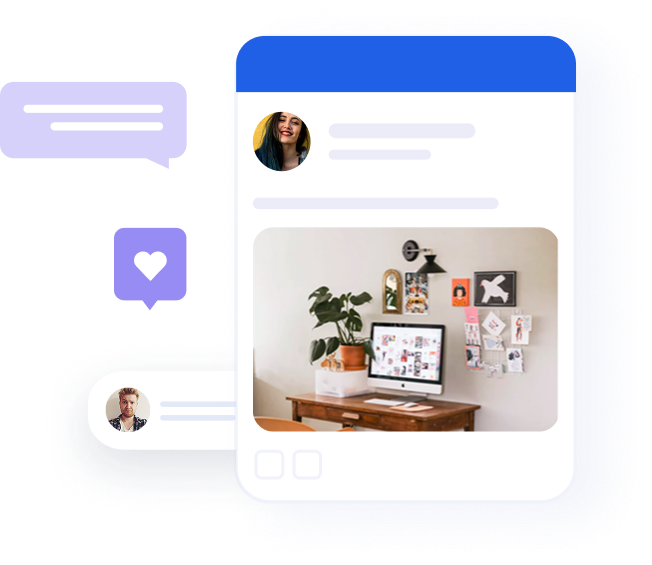The LinkedIn analytics that matter for B2B marketing
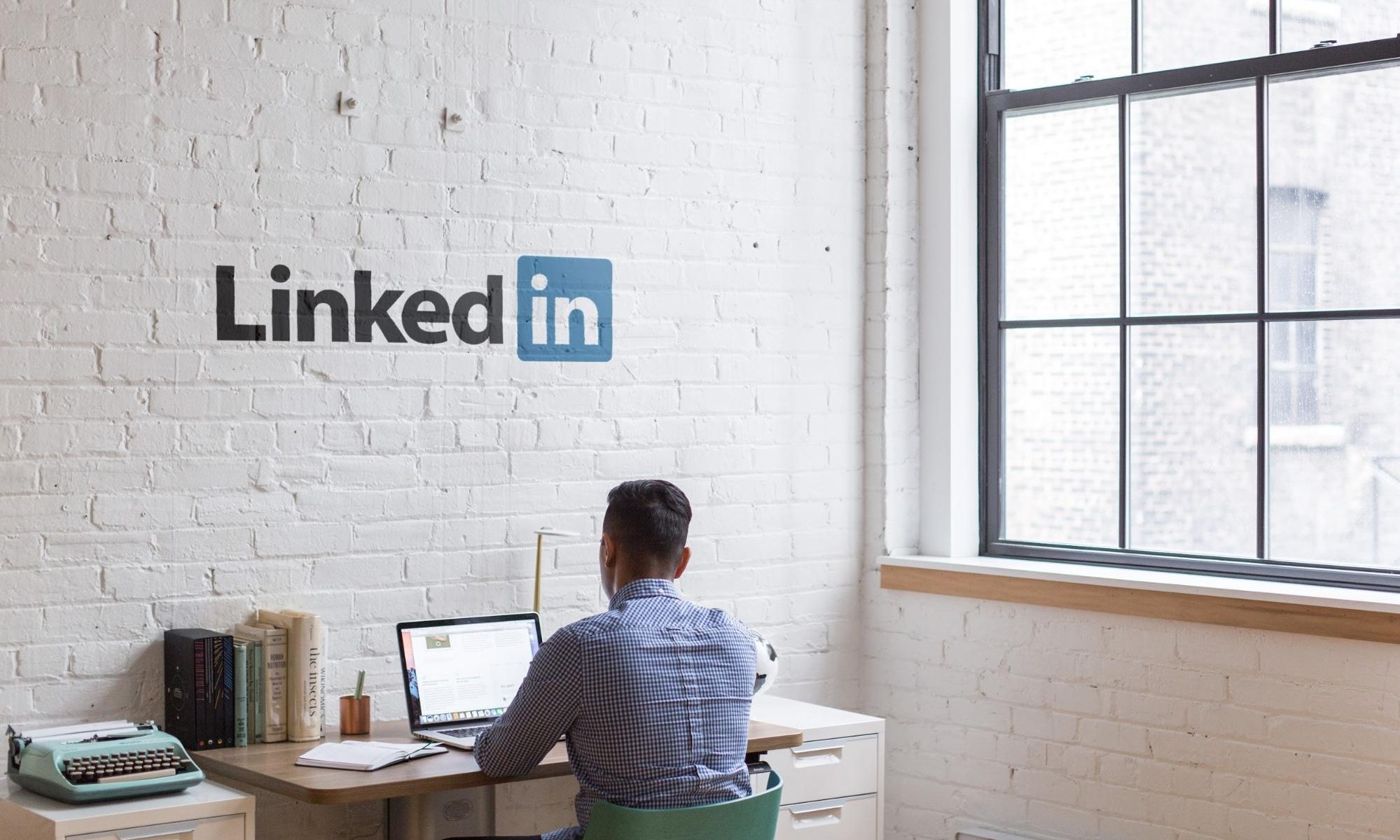
Table of contents
LinkedIn is known worldwide as the professional social media platform, where individuals and businesses can network and connect. More concerned with business than cat videos or politics, it is the perfect B2B marketing platform. LinkedIn’s impressive user list of over 30 million companies is a target-rich environment for savvy marketers.
One reason for LinkedIn’s increasing popularity is that B2B marketers use it for lead generation. Up to 80% of B2B marketers’ social media leads stem from LinkedIn’s excellent search capabilities. Considered the most trusted social media platform, it’s easy to see why B2B marketers love LinkedIn.
To get the most mileage from your LinkedIn marketing, you need to understand LinkedIn analytics. This veritable goldmine of usable data can help you make sense of the many active companies on LinkedIn’s platform. Here’s how to use it to improve your B2B marketing efforts.
What is LinkedIn analytics?
According to LinkedIn’s internal research, nearly 63 million decision makers scroll their news feed each month. That’s a lot of potential B2B leads! Knowing your analytics in such a viable market is crucial to measuring your company’s marketing goals.
LinkedIn analytics are a set of metrics that help you measure your company page’s performance and the performance of the content you post there.
As with any other social media marketing, you want to make sure that your marketing tactics are working. Understanding how to read your analytics will help ensure that you are getting the most impressions possible.
LinkedIn analytics gives your company the ability to understand where the sources of its page engagement. They help your marketing team understand what’s getting results — and what’s not.
Where to find Your LinkedIn analytics
First, log in to LinkedIn and go to your company page.
On the left-hand side, you should see some basic analytics. If you click any of the metrics, it will take you inside your Analytics dashboard. The dashboard is where you’ll find all the insights and analytics provided by LinkedIn.
Alternatively, if you are the admin for your page, access the dashboard by selecting the dropdown tab labeled Analytics at the top of the screen.
Clicking on the Analytics tab will lead you to the three key categories — Visitors, Updates, and Followers. Once inside, you’ll find an assortment of valuable, trackable data points.
Recommended for further reading
The 3 categories of LinkedIn analytics
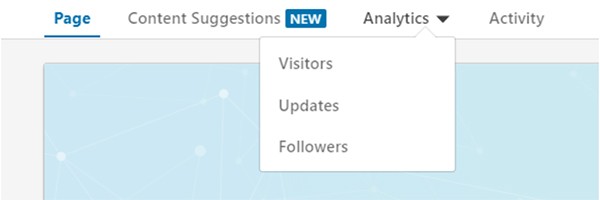
LinkedIn made analytics navigation easy by separating their metrics into three main categories.
The data found in Visitors, Updates, and Followers is Metrics are sortable by metric. Having tools that allow easy analysis helps determine the source of your marketing campaign’s ROI.
Let’s look at the three categories, what you can learn from each, and get tips on using that data to your advantage.
1. Visitors

Simply put, Visitors are the people who land on your page. The analytics under the Visitors tab indicate where your monthly leads are coming from. Considering that LinkedIn is more than 277% more effective at lead generation than other social media sites, it’s advantageous to know the source of your visitors.
Inside Visitors, you’ll find these useful analytics that matter:
Unique visitors
Visitors may come to your page several times to check out info, read up on your company, or find your website. The Unique Visitors metric does not factor multiple visits into its algorithm, hence the “unique” label.
Page views
Page Views are straightforward — they measure how many visitors viewed your page. This metric doesn’t measure engagement, only eyeballs on the page.
Visitor demographics
Visitor Demographics is useful in determining if targeted campaigns are working for your targeted demographics. You can see a breakdown of company size, job level, industry, and location. This data helps you understand where your leads are coming from in terms of both region and vertical.
3 Tips for visitors analytics success
- Distinguish between visitors and sponsored visitors to understand how effective your ad campaigns are.
- Make sure to glean insights from the Location metrics and note any changes month-to-month.
- Pick your best posts based on organic performance and select those as “sponsored posts” to grow your reach.
2. Followers
The Followers category measures people who follow your company’s page. These are people or companies who are committed to following you, not just random viewers who visit your page.
Like Visitors, you can pull your followers’ demographics to gain insight into how your ads and other target market segment analytics measure up to your company’s goals.
Inside Followers, you’ll find these useful analytics that matter:
Total followers
Total Followers is the sum of your total followers to-date. This number is updated in real-time and reflects everyone who follows you. It’s important to note that these are active followers, not merely visitors.
Gain or loss
This metric displays a graph that shows the net gain or net loss of followers over the past month. Gain or Loss allows you to see if your content is reaching fresh faces — or scaring away existing followers.
Organic followers
Organic Followers refers to the number of followers who find you through organic reach. This discovery includes seeing your posts, having similar connections, or finding your company by clicking on an employee’s profile.
Sponsored followers
Sponsored followers are just the opposite of organic followers. They represent the number of followers you receive from your ad campaigns, which is useful for measuring campaign effectiveness.
Follower demographics
Much like Visitor Demographics, LinkedIn gives you a nice breakdown of your followers’ demographics. You can see their location, company size, seniority level, industry, and job function. Having a demographic breakdown of your followers helps you understand whom your content is converting for and why.
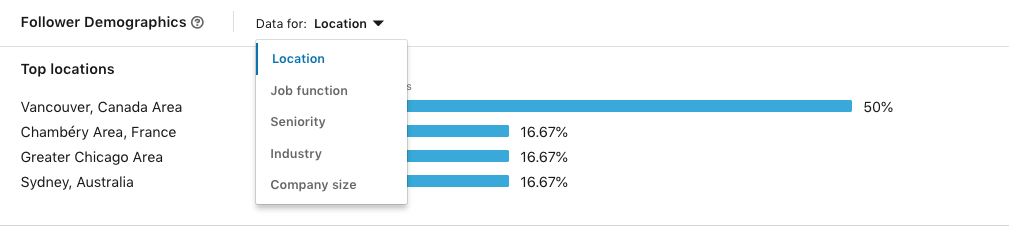
Follower trends
Follower Trends is a chart that depicts when your followers added your company page. It’s a great tool to see how different campaigns have worked, as well as how your marketing has improved over time.
3 tips for followers analytics success
- Look at the “Companies to Track” box to get a snapshot of your competitors and companies with which you may have professional synergy.
- Don’t forget to run ads on LinkedIn, especially if you see stagnating numbers of new followers month after month. Ads can be an effective way to pump new life into your Followers list.
- If you want to get a read on how your marketing has improved on LinkedIn, take advantage of Follower Trends to see the 30,000-foot view.
3. Company updates
Company updates are helpful to get a big picture view of how your content is performing on LinkedIn. These metrics give you an overview of how much engagement your posts are getting.
Unique impressions
Each impression represents the total number of eyeballs on your post. Whether it made an “impression” or not reflects in the metrics. Unique impressions count the number of unique visitors who have seen your content.
Engagement rate
Engagement Rate is a proprietary blend of a few key metrics: clicks, likes, comments, shares, and follows — all divided by the total number of impressions. It has a lot of valuable info packed into one metric.
Video views
Video Views lets you know how your videos performed. With video on the rise, it is always a great idea to include video posts to see an uptick in your engagement.
Update highlights
This section will show you the number of shares, likes, and reactions to your content. It’s a useful metric because it gives you a nice breakdown that shows how well your posts are doing, all in one convenient place.
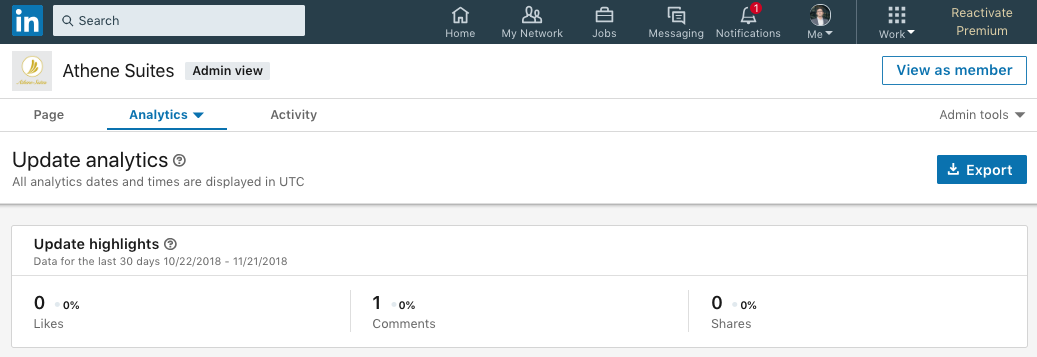
Clicks
Just as the name implies, this represents the total number of clicks you get. Keep in mind this is important, but not as important as the Click-Through Rate.
Click-Through Rates (CTR)
CTR tells you how many clicks you received per impression, which is a significant factor in determining how engaging your content is. If your CTR is high, it is a good sign you are doing something right.
3 Tips for company updates analytics success
- CTR is your most important metric to analyze here. It acts as a percentage grade. If your CTR is high, it means the content was well-received by your audience.
- The timing and consistency of your LinkedIn post scheduling matters. Experiment with different times of the day and week to pinpoint what works best for your followers.
- Aim for engagement. Write posts that encourage your followers to comment, reply, and share them.
LinkedIn analytics gives you leverage
LinkedIn analytics are instrumental in creating a winning B2B marketing campaign. But when tracking those analytics, it’s vital that you know your company’s marketing goals. Ultimately, having the right B2B LinkedIn strategy is paramount to your success as a marketer.
Using your analytics data strategically allows you to leverage your page visitors. Then you can better handle who your B2B prospects are and what they like. This information will enable you to deepen your content calendar and win over your followers with consistent, measured effort to boost your marketing efforts.
In the words of Lord Kelvin, “If you cannot measure it, you cannot improve it.” Luckily, thanks to LinkedIn analytics, B2B marketing measurement can be a breeze — and improvement is just a few clicks away.